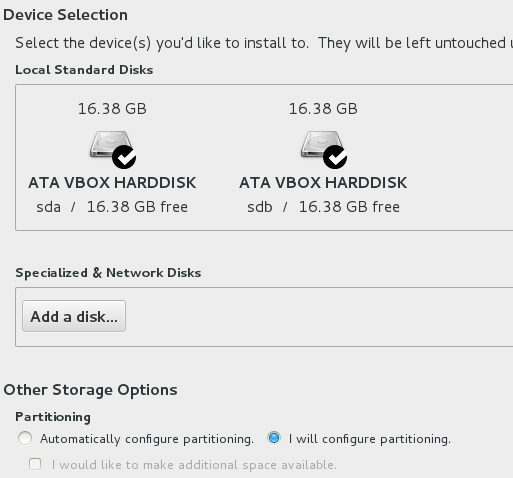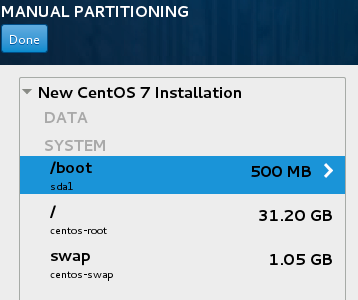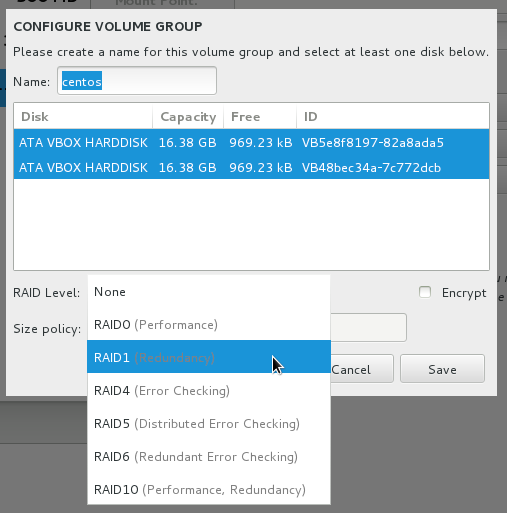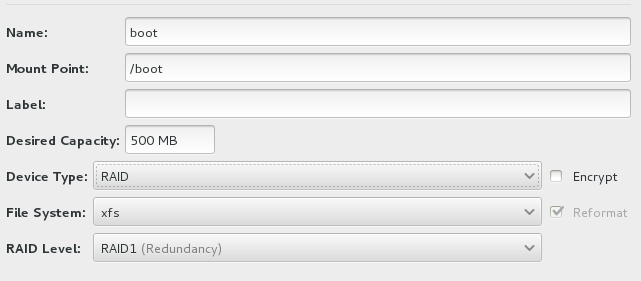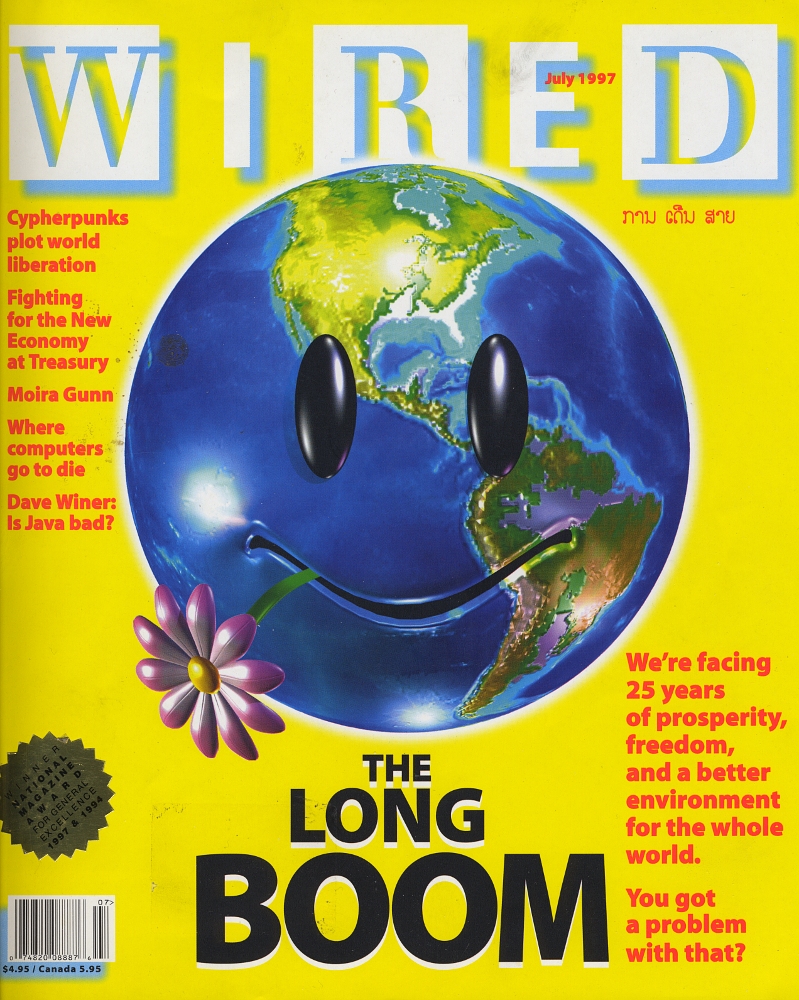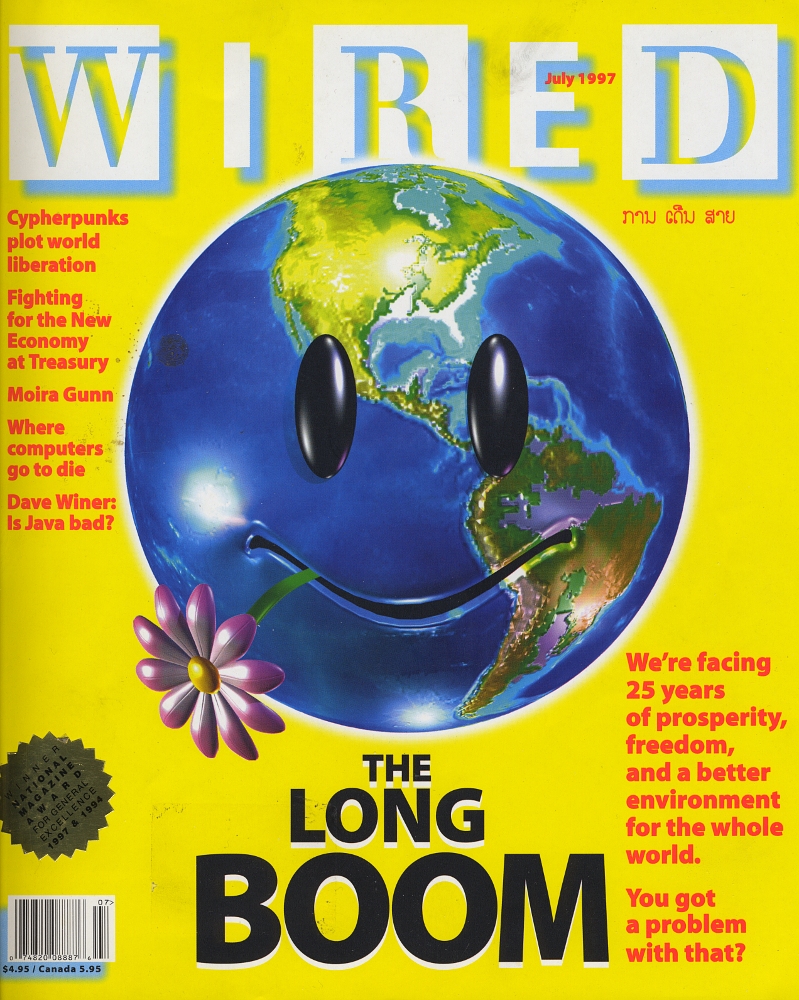tl;dr: Accounts expire as soon as UTC reaches the expiration date.
In today‘s installment of my classic shame-inducing series “UNIX basics for UNIX professionals”, I want to talk about account (and password) expiration in /etc/shadow on Linux.
The expiration time is specified as days since january 1st, 1970. In the case of account expiration, the according value can be found in the second to last field in /etc/shadow.
Account expiration can be configured using the option „-E“ to the „chage“ tool. In this case, I want the user „games“, which I‘ll be using for demonstration purposes, to expire on the 31st of december, 2017:
# chage -E 2017-12-31 games
Using the „-l“ option, I can now list the expiration date of the user:
# chage -l games […] Account expires : Dec 31, 2017 […]
The first thing to be taken away here is that, as I can only use a number of days, I can not let a user expire at any given time of day. In /etc/shadow, I have now:
# getent shadow | awk -F: '/^games:/{print $8}'
17531This of course can to be converted to a readable date:
# date --date='1970-01-01 00:00:00 UTC 17531 days' Sun Dec 31 01:00:00 CET 2017
So, will the account still be usable on december 31st? Let‘s change it‘s expiration to today (the 7th of July, 2017) to see what happens:
# date Fri Jul 7 12:58:32 CEST 2017 # chage -E today games # chage -l games […] Account expires : Jul 07, 2017 […] # su - games Your account has expired; please contact your system administrator […]
I’m now only left with the question whether this expiration day is aligned on UTC or local time.
# getent shadow | awk -F: '/^games:/{print $8}'
17354
# date --date='1970-01-01 00:00:00 UTC 17354 days'
Fri Jul 7 02:00:00 CEST 2017I‘ll stop my NTP daemon, manually set the date to 00:30 today and see if the games user has already expired:
# date --set 00:30:00 Fri Jul 7 00:30:00 CEST 2017 # su - games This account is currently not available.
This is the output from /usr/sbin/nologin, meaning that the account is not expired yet, so I know for sure that the expiration date is not according to local time but to UTC.
Let‘s move closer to our expected threshold:
# date --set 01:30:00 Fri Jul 7 01:30:00 CEST 2017 # su - games This account is currently not available.
Still not expired. And after 02:00:
# date --set 02:30:00 Fri Jul 7 02:30:00 CEST 2017 # su - games Your account has expired; please contact your system administrator
So, in order to tell from a script whether an account has expired, I simply need to get the number of days since 1970-01-01. If this number is greater or equal to the value in /etc/shadow, the user has expired.
DAYSSINCE=$(( $(date +%s) / 86400 )) # This is days till now as per UTC.
EXPIREDAY=$(getent shadow | awk -F: '/^games:/{print $8}')
if [[ $DAYSSINCE -ge $EXPIREDAY ]] # Greater or equal
then
EXPIRED=true
fiOne last thought: We’ve looked at a time zone with a small offset from UTC. What about timezones with larger offsets, in the other direction?
- If we move the timezone to the east, further into the positive from UTC, it will behave the same as here in CEST and the account will expire sometime during the specified day, when UTC hits the same date.
- If we move the timezone far to the west, like e.g. PST, and an absolute date is given to “chage -E“, the account will probably expire early, the day before scheduled expiration. I was not able to find anything useful on the web and even my oldest UNIX books from the 1990s mention password expiration only casually, without any detail. Active use of password expiration based on /etc/shadow seems to be uncommon. The code that seems to do the checking is here and it does not appear to care about time zones at all.
- Any comments that clarify the behaviour in negative offsets from UTC will be appreciated.